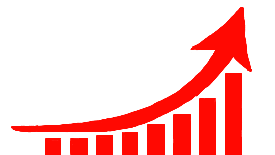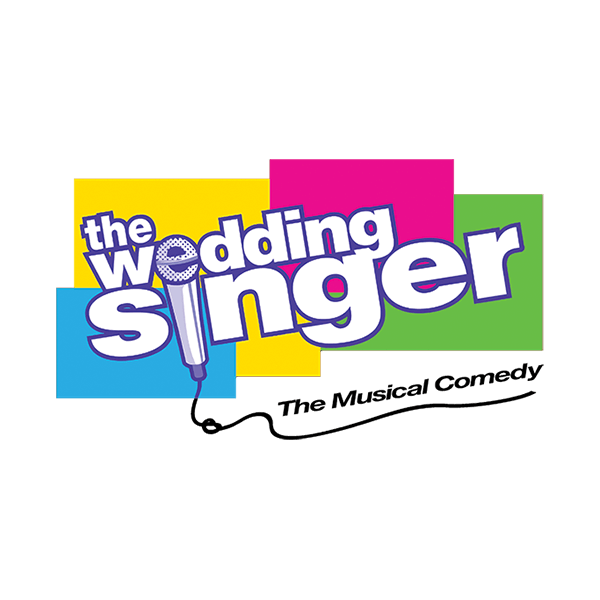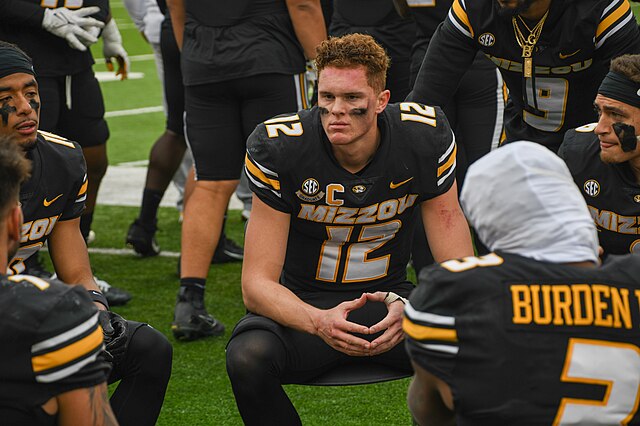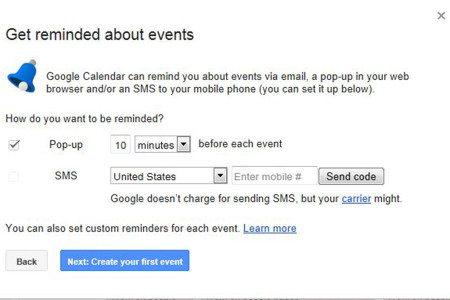Getting to know Google Drive
With the calendar app, students and teachers can have reminders sent to their phones on events that they created.
Google Drive within Apps for Education is used for collaboration and communication between teachers and students providing tools for assignment completion. Being able to share files, email teachers and create documents as well as other files is a major push towards today’s technological world.
Thirty GB of space are available for each account consisting of the Drive, email and photos. The files saved to the Drive are accessible from any computer with Internet access, making it possible to avoid using a flash drive.
The district is providing this semester to students to transition from Student Shared to Google Drive and will eliminate Student Shared entirely second semester.
The differences. All non-Google app documents must be saved somewhere then uploaded to students’ Google Drive.’
Sharing non-Google app files in Google Drive involves four steps:
- Within the Google Drive to share a file the user has to save the file to an outside source after creating the file.
- Then the user has to upload it to their Drive.
- Lastly, in order for others to view the file, the user has to share it with the people whom the user wants to see it. Remember, teachers have Google Drives using the rsdmo.org suffix but not gmail accounts. Teacher emails consist of the teacher’s [email protected].
- The person with whom the user shared the file will then have to download the file to the computer’s hard drive in order to open the file and will have to have the application installed on that computer.
An advantage of the Google Drive, over student shared, is that the files saved are private unless shared out, minimizing the risk of losing a file due to an accidental deletion.
Another advantage of Google Drive is that students can collaborate with others through Documents, Slides, Sheets, Forms, Drawings and other apps. The user can continue to create and share files made within those apps, but in comparison to Microsoft Word, PowerPoint, etc, the Google apps are simpler.
Users won’t be drowned in options of editing they would hardly ever use in the first place. Instead, the basics are in all of the Google Apps in addition to other functions all of which are explained if necessary from the help tab within each app. Documents created using Google apps can be shared with one click rather than the three steps outlined above.
In addition to these apps the Drive also allows one to connect apps, when on the Drive after one clicks create there is an option in that drop down window that reads connect more apps, personalizing the users Drive experience and creating helpful links specific to their needs.
Also within the account there is the calendar app. The calendar can easily be connected to student’s and teacher’s phones sending text message reminders on events that are created in the app. In order to do this, a series of step-by-step, well explained procedures appear upon the user’s first time opening the calendar app.
Teachers can also create calendars with assignment dates and share them with their students. Once shared, the calendars will sync within the shared account. After that step is completed, the result is the shared calendar will merge with the persons calendar it has been shared with, becoming one.
Students may not want to get too attached to Google Drive and its calendar because it is yet to be determined if students can keep their accounts after graduation.
Your donation will support the student journalists of Eureka High School - MO. Your contribution will allow us to purchase equipment and cover our annual website hosting costs.

Tiffany is entering her second year on the EHS-hub staff and is serving in the position of feature editor for the 2014-2015 school year. Tiffany’s likes...