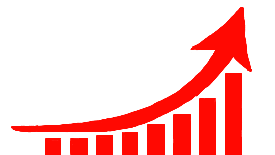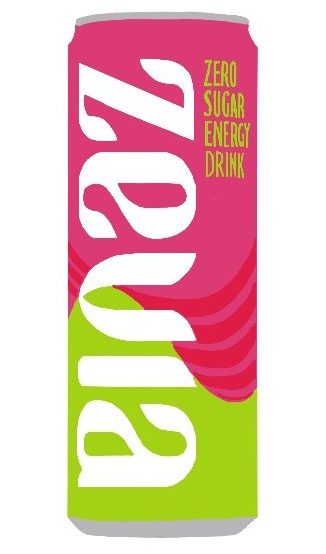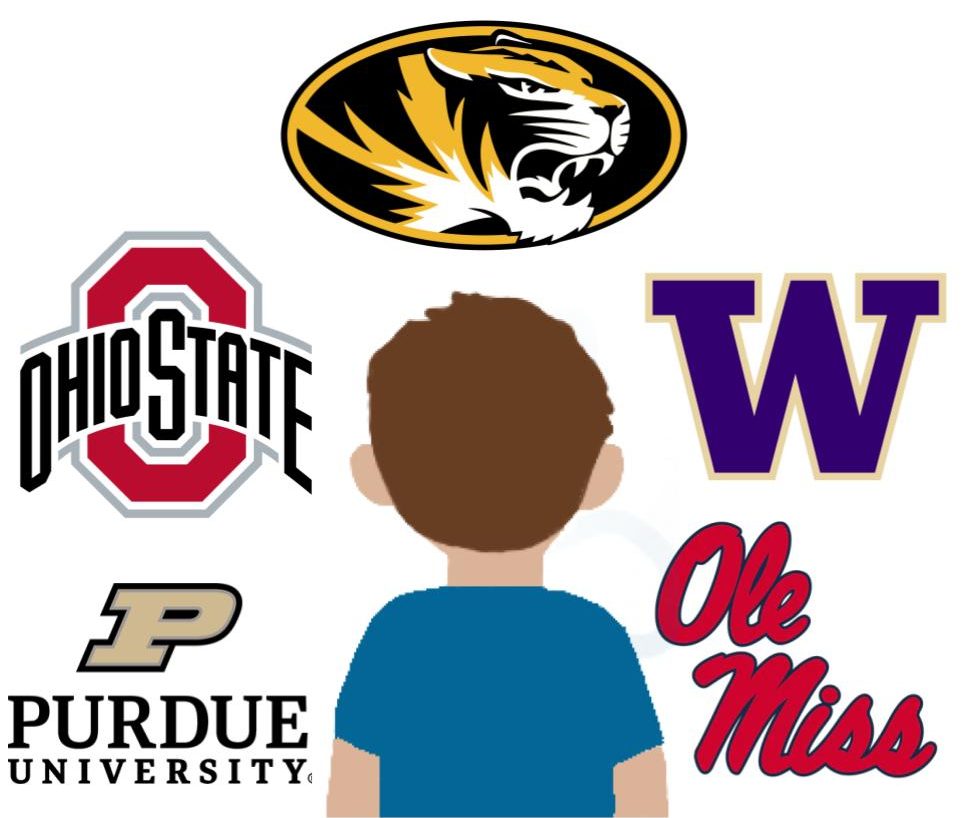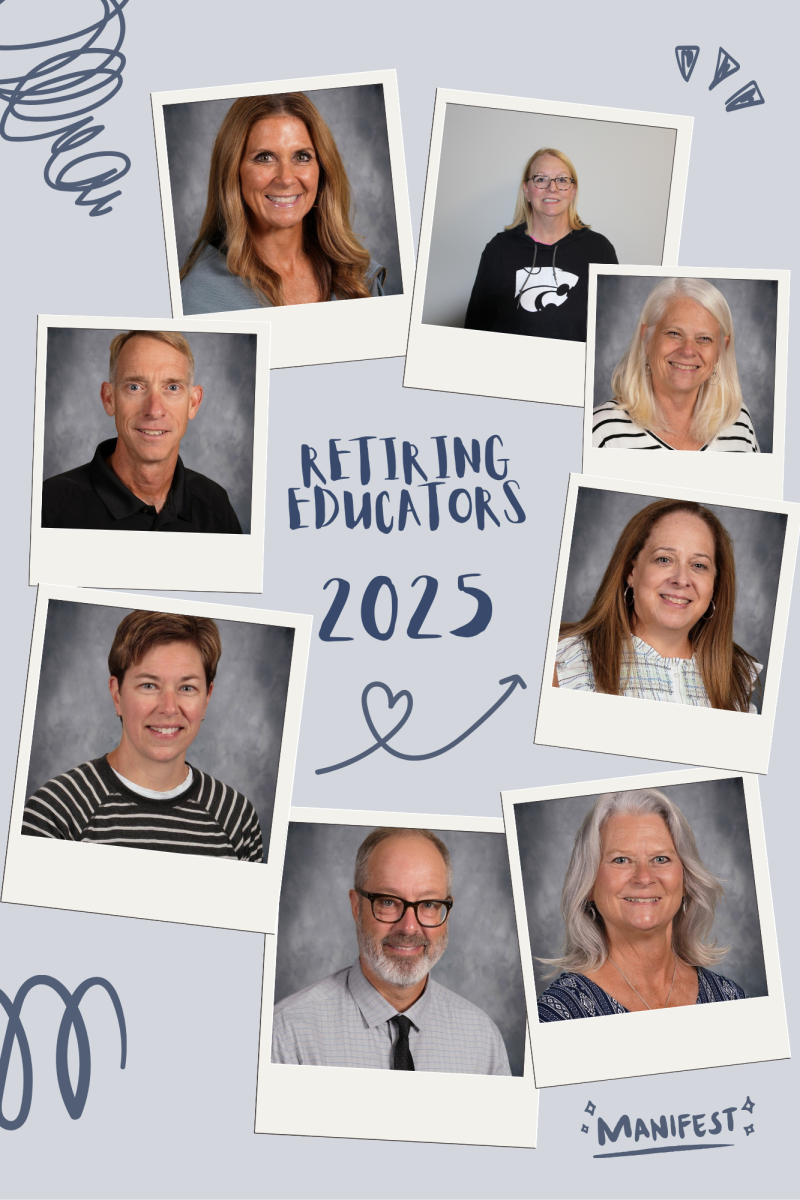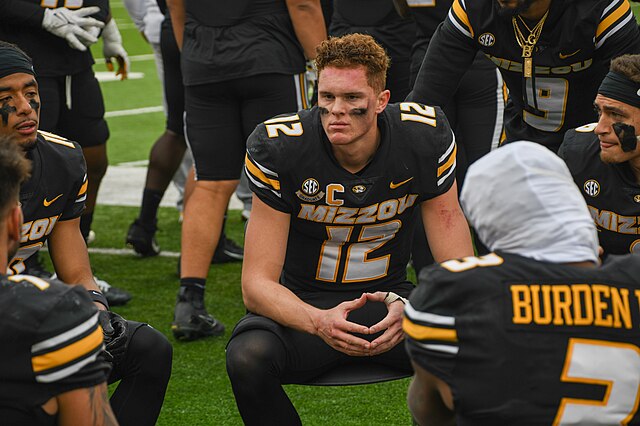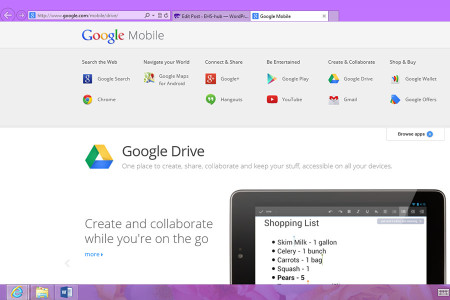Five things to know about school Google email accounts
Rockwood School District made the switch to Gmail email accounts this school year. Here are a few quick tips to make the new accounts more accessible and fix current issues and glitches.
1) There are two ways to login to the Google emails from the Internet.
- With the first option, students can enter their full email address at google.com using the same username and password they use when logging into a school computer except the username contains the suffix @rsdmo.org: i.e., [email protected] for user John Doe.
- The second option is to login with the same username and password they use when logging into a school computer at https://www.google.com/a/rsdmo.org
2) A new document-sharing technology called Google Drive was introduced to take the place of the student shared drive. To access the Google Drive from the Gmail inbox, click the “Drive” tab at the top of the page in the black bar.
The Google Drive can also be accessed through the Programs Folder on the desktop of any school computer.
3) Students emailing a teacher need to override Gmail’s autofill into the recipients box since teacher emails remain @rockwood.k12.mo.us.
However, if students want to share documents students should use the autofill for the teacher’s @rsdmo.org address since teachers have Google Drives but no Gmail accounts.
4) The Drive app can be downloaded to smartphones. To do this, go to http://www.google.com/mobile/drive/. (Other apps by Google, including Gmail, are also available by visiting this site.)
Another option is to download the app entitled “Google Drive.” The App Store for Apple and the Google Play Store for Android are not accessible on the school’s wifi, so the app must be downloaded outside of school or using data.
5) Students can receive calendar alerts via text.
An article outlining all Google Drive has to offer will follow shortly.
Your donation will support the student journalists of Eureka High School - MO. Your contribution will allow us to purchase equipment and cover our annual website hosting costs.

Tiffany is entering her second year on the EHS-hub staff and is serving in the position of feature editor for the 2014-2015 school year. Tiffany’s likes...